custom_dialog (+custom_toast)
개발포스팅은 언제나 유통기한을 조심하세요.
Github : https://github.com/junghun9102/AndroidTemplate
Branch : ui/custom_dialog
junghun9102/AndroidTemplate
Contribute to junghun9102/AndroidTemplate development by creating an account on GitHub.
github.com
Activity 외에 필수적으로 사용하게 되는 Toast, Dialog 등이 있다.
앱 디자인에 더 완벽하게 맞추고 싶을 수 있다.
커스텀해서 사용해보자!
CustomToast
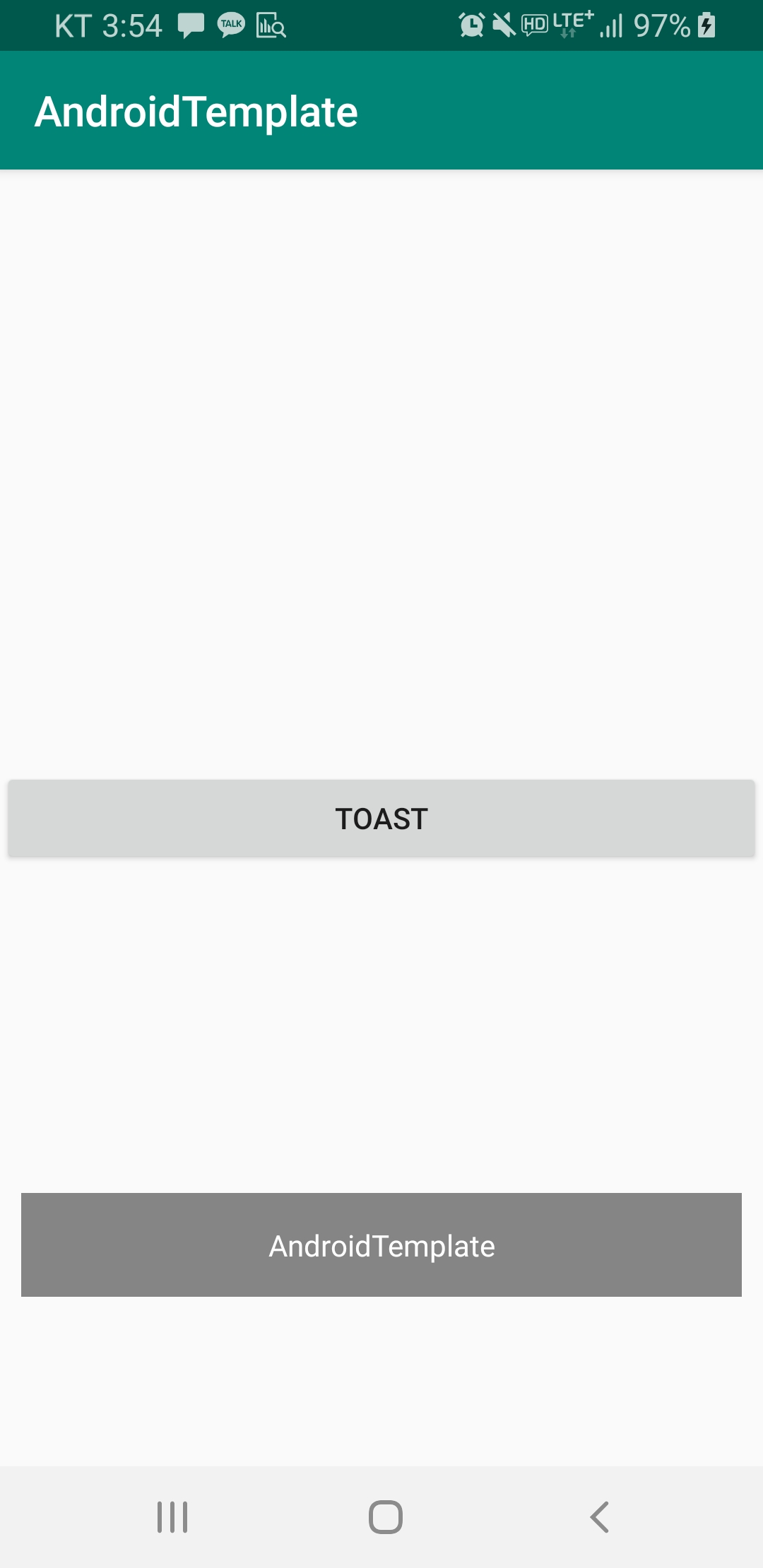
view_toast.xml
<LinearLayout xmlns:android="http://schemas.android.com/apk/res/android"
android:orientation="vertical"
android:layout_width="match_parent"
android:layout_height="match_parent">
<TextView
android:id="@+id/tv_view_toast"
android:layout_width="match_parent"
android:layout_height="wrap_content"
android:layout_marginStart="10dp"
android:layout_marginEnd="10dp"
android:padding="15dp"
android:background="#7000"
android:gravity="center"
android:textColor="@android:color/white"/>
</LinearLayout>
원하는 토스트 레이아웃을 만든다
CustomToast.kt
object CustomToast {
fun show(context: Context, stringResId: Int, duration: Int = Toast.LENGTH_SHORT) = show(context, context.getString(stringResId), duration)
private fun show(context: Context, content: String, duration: Int = Toast.LENGTH_SHORT) {
val view = LayoutInflater.from(context).inflate(R.layout.view_toast, null)
view.tv_view_toast.text = content
Toast(context).apply {
setGravity(
Gravity.FILL_HORIZONTAL or Gravity.BOTTOM,
0,
context.dimen(R.dimen.custom_toast_bottom_margin)
)
this.duration = duration
setView(view)
}.show()
}
}
dimen에 bottomMargin을 정해두고 사용했다.
(혹시 모르시는 분이 있을까봐 context.dimen은 anko 라이브러리)
토스트 내용은 하드코딩하지 않는 한 resource 레퍼런스만
받아서 사용하기 때문에 String으로 받는 함수는 private으로 묶어 두었다.
ContextExtensions.kt
fun Context.showToast(resId: Int) = CustomToast.show(this, resId)
MainActivity.kt
private fun initViews() {
btn_main_toast.setOnClickListener {
showToast(R.string.app_name)
}
}
사용하기 쉽도록 extension을 추가했다.
CustomDialog
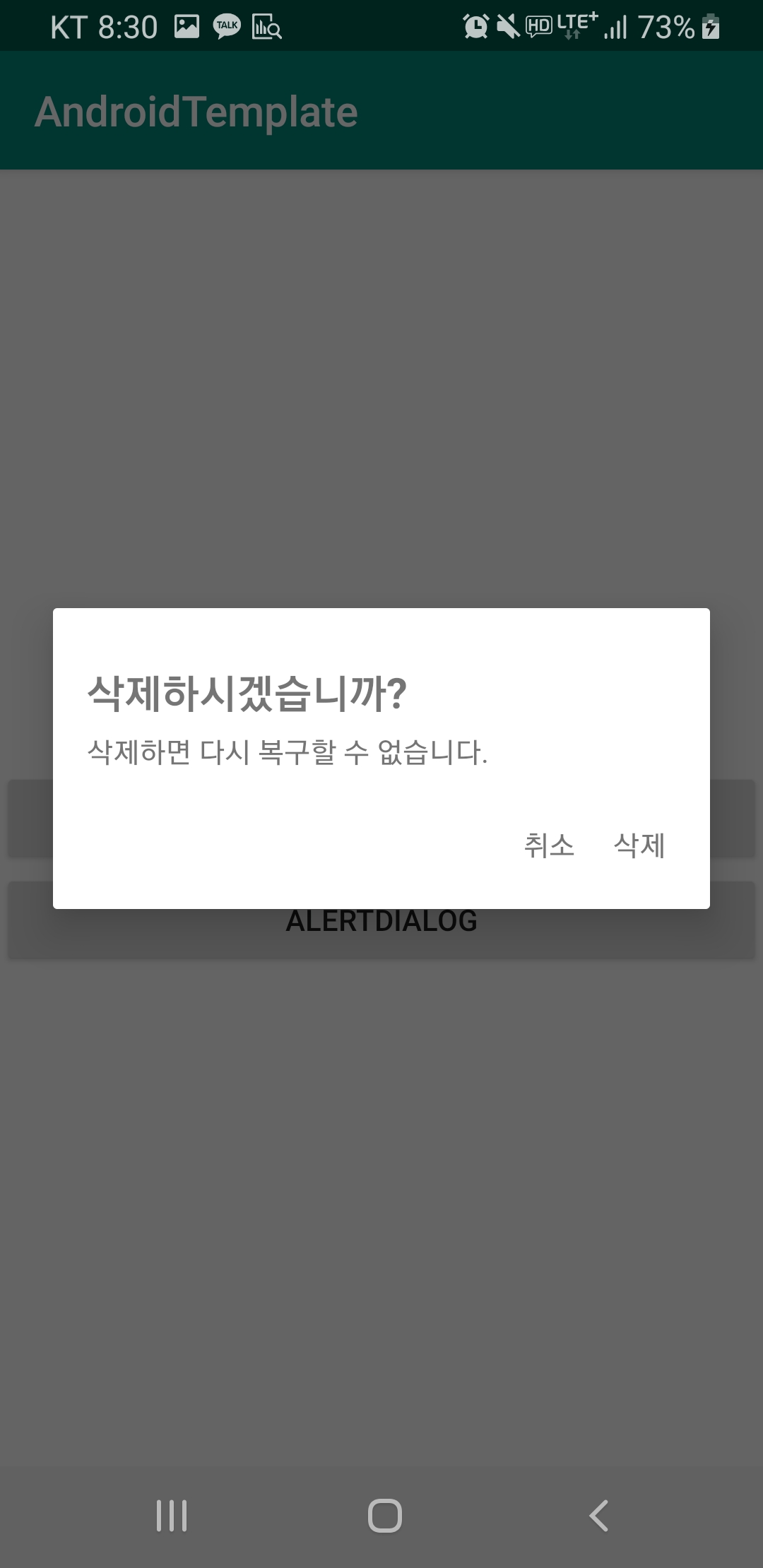
원하는 레이아웃형태 만들기
view_dialog.xml
<?xml version="1.0" encoding="utf-8"?>
<LinearLayout xmlns:android="http://schemas.android.com/apk/res/android"
android:orientation="vertical"
android:layout_width="match_parent"
android:layout_height="match_parent"
android:padding="16dp">
<TextView
android:id="@+id/tv_view_dialog_title"
android:layout_width="match_parent"
android:layout_height="wrap_content"
android:layout_marginTop="10dp"
android:textSize="20dp"
android:textStyle="bold" />
<TextView
android:id="@+id/tv_view_dialog_content"
android:layout_width="wrap_content"
android:layout_height="wrap_content"
android:layout_marginTop="5dp" />
<LinearLayout
android:layout_width="match_parent"
android:layout_height="wrap_content"
android:orientation="horizontal"
android:layout_marginTop="20dp"
android:gravity="end">
<TextView
android:id="@+id/tv_view_dialog_negative"
android:layout_width="wrap_content"
android:layout_height="wrap_content"
android:layout_marginEnd="8dp"
android:padding="5dp"
android:foreground="?attr/selectableItemBackground"
android:text="@string/common_cancel" />
<TextView
android:id="@+id/tv_view_dialog_positive"
android:layout_width="wrap_content"
android:layout_height="wrap_content"
android:padding="5dp"
android:foreground="?attr/selectableItemBackground"
android:text="@string/common_confirm" />
</LinearLayout>
</LinearLayout>
CustomDialog.kt
class CustomDialog(
context: Context,
title: String,
content: String? = null
) {
private val view = LayoutInflater.from(context).inflate(R.layout.view_dialog, null)
private val dialog = AlertDialog.Builder(context)
.setView(view)
.create()
fun show() {
dialog.show()
}
fun setPositiveButton(buttonTextResId: Int, func: () -> Unit = defaultClickFunc) =
setPositiveButton(view.context.getString(buttonTextResId), func)
/*
이하 코드생략
*/
}
전체코드 보기
class CustomDialog(
context: Context,
title: String,
content: String? = null
) {
constructor(context: Context, titleResId: Int, contentResId: Int? = null) : this(
context,
context.getString(titleResId),
contentResId?.let { context.getString(it) }
)
private val view = LayoutInflater.from(context).inflate(R.layout.view_dialog, null)
private val titleView = view.tv_view_dialog_title
private val contentView = view.tv_view_dialog_content
private val positiveView = view.tv_view_dialog_positive
private val negativeView = view.tv_view_dialog_negative
private val defaultClickFunc = { dialog.dismiss() }
init {
titleView.text = title
content?.let {
contentView.text = it
} ?: kotlin.run {
contentView.visibility = View.GONE
}
positiveView.setOnClickListener { defaultClickFunc.invoke() }
negativeView.setOnClickListener { defaultClickFunc.invoke() }
}
private val dialog = AlertDialog.Builder(context)
.setView(view)
.create()
fun show() {
dialog.show()
}
fun setPositiveButton(buttonText: String, func: () -> Unit = defaultClickFunc): CustomDialog {
setTextViewForButton(positiveView, buttonText, func)
return this
}
fun setPositiveButton(buttonTextResId: Int, func: () -> Unit = defaultClickFunc) =
setPositiveButton(view.context.getString(buttonTextResId), func)
fun setNegativeButton(buttonText: String, func: () -> Unit = defaultClickFunc): CustomDialog {
setTextViewForButton(negativeView, buttonText, func)
return this
}
fun setNegativeButton(buttonTextResId: Int, func: () -> Unit = defaultClickFunc) =
setNegativeButton(view.context.getString(buttonTextResId), func)
private fun setTextViewForButton(view: TextView, buttonText: String, func: () -> Unit) {
view.run {
text = buttonText
setOnClickListener {
func.invoke()
dialog.dismiss()
}
}
}
}
MainActivity.kt
private fun initViews() {
btn_main_alert_dialog.setOnClickListener {
CustomDialog(this, R.string.dialog_delete_title, R.string.dialog_delete_content)
.setPositiveButton(R.string.common_delete) {
showToast(R.string.message_delete_complete)
}
.show()
}
}
핵심은 인플레이팅한 커스텀 뷰를 AlertDialog에 setView하는 것이다.
기존의 AlertDialog를 대체할 Dialog를 만들었지만
전혀 다른 방식으로 간단한 선택창 또는 도움창 등을 보여주는데 사용할 수 있다.